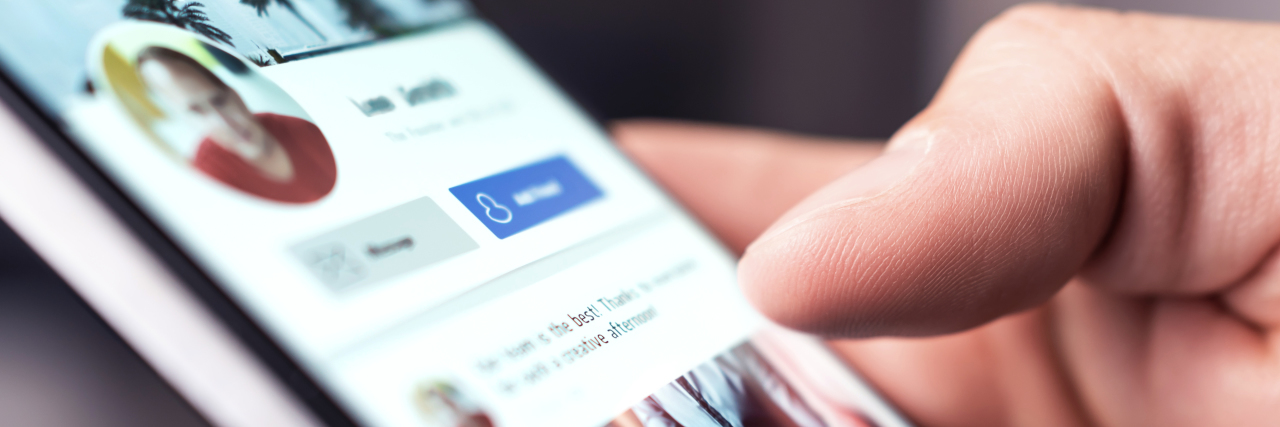In a world so full of online content, readily available at the touch of a button, it’s easy to think that information and social media are super accessible — but that’s not always the case. Let’s take a minute to look at what accessibility is and a few ideas for improving it in our content.
What is accessibility?
Accessibility is the quality of something being easy to obtain, or easy to use. When you create a blog or social media post, it’s easy to assume what works for you works for everyone — but this can be a very narrow-minded or potentially ableist view. I certainly wouldn’t claim to get it right all the time, but trying to be better is something we all can do. Many of us have accessibility requirements, whether that’s for accessing content, physically getting to places or being enabled to really enjoy things. Making your content accessible is often pretty simple — and that’s just what this blog is about!
How can I make my content accessible?
Firstly, I would never claim this is an exhaustive list! But it should have a few good ideas for helping keep what you’re making inclusive. After all, you want more people to be able to enjoy it. Most content isn’t made inaccessible out of nastiness — it’s generally just that it hasn’t occurred to people.
First up, caption your content!
You’ve uploaded a great video where you’re explaining a hot topic… but it’s not captioned. This means that many people with a condition affecting their hearing or concentration/processing may have difficulty understanding your message. Captioning is a lot easier for some people than others, and there are some conditions that can make this more of a challenge — so don’t stress if that includes you. If you can though, please explore the following:

- Youtube has an auto-captioning function for uploaded videos (available in English, Dutch, French, German, Italian, Japanese, Korean, Portuguese, Russian and Spanish) and livestream auto-captions (only in English currently) and the ability to upload your own captions.
- Instragam now has inbuilt captioning for IGTV but to the best of my knowledge, you’ll need to use an app or write what’s being said on your normal videos as text when you post.
- Otherwise, this article has some more good ideas for Instagram captioning and this article offers a fantastic overview for making your Instagram accessible.
- Twitter doesn’t have an inbuilt caption function yet, so you would need to use an external program to caption your video before uploading as this article suggests.
- LinkedIn doesn’t have auto-captions, but it will let you upload an SRT subtitle file to your video.
Add alt text to your images

Some people online are using screen readers or may not be able to see your images clearly- so adding alternative text for images really helps. When writing alt text, try to be as descriptive as possible and avoid spamming keywords. Let’s use a photo of my cat as an example. The alt code looks like this: <img src=”cat.png” alt=”cat”>. Now, just describing this image as “cat” isn’t very helpful. If you write the description as “fluffy orange and white cat with green eyes laying on a purple blanket,” it’s much more useful for someone!
- On Instagram, when you post a photo, scroll down and click “advanced settings” to access the alt images option. You could also write the alt text description in the post itself.
- On Twitter, when uploading, click the “+Alt” button to insert descriptive text.
- On Facebook, when you upload, click “Edit Photo” then click “Alt Text.”
- For LinkedIn, you can add alt-text for images you upload from a desktop by clicking “Add description” at the top right of your image.
Making videos and images easier for people to process
There are a few simple things to help make sure your images and videos and visible and non-triggering for people.
- Where possible, ensure good audio quality with less background noise.
- Try and have one person speaking at a time and speaking at a good pace.
- If you can, avoid speaking too fast- this helps everyone, but especially lip readers, people for whom the audio may not be their first language, and those with conditions that affect processing speeds.
- Avoid flashing images in videos as this can trigger seizures or migraines. I can’t express how many times someone’s flashing Instagram video has caused me to seize. Please put warnings at the start of flashing content and think if you really need to post that flashing gif in your WhatsApp group.
- It’s also good to consider your colors — does your content work for someone who is color blind? Are you avoiding some key combinations such as green and red, green and brown, and blue and purple? The Color Blind Simulation Tool can help you see how your content looks.
- Avoid using a lot of fancy fonts — these can be tricky to read and some are completely unreadable for screenreaders, meaning the message is garbled.
As I said, this is absolutely not an exhaustive list — I’m still learning too, and if you think I’ve missed something, please let me know!
Further Reading
Blogger Bodyposipanda created a brilliant Instagram post that explores many ways to make your content inclusive. I would really recommend having a look — and bodyposipanda in general!
Getty image by Tero Vesalainen.